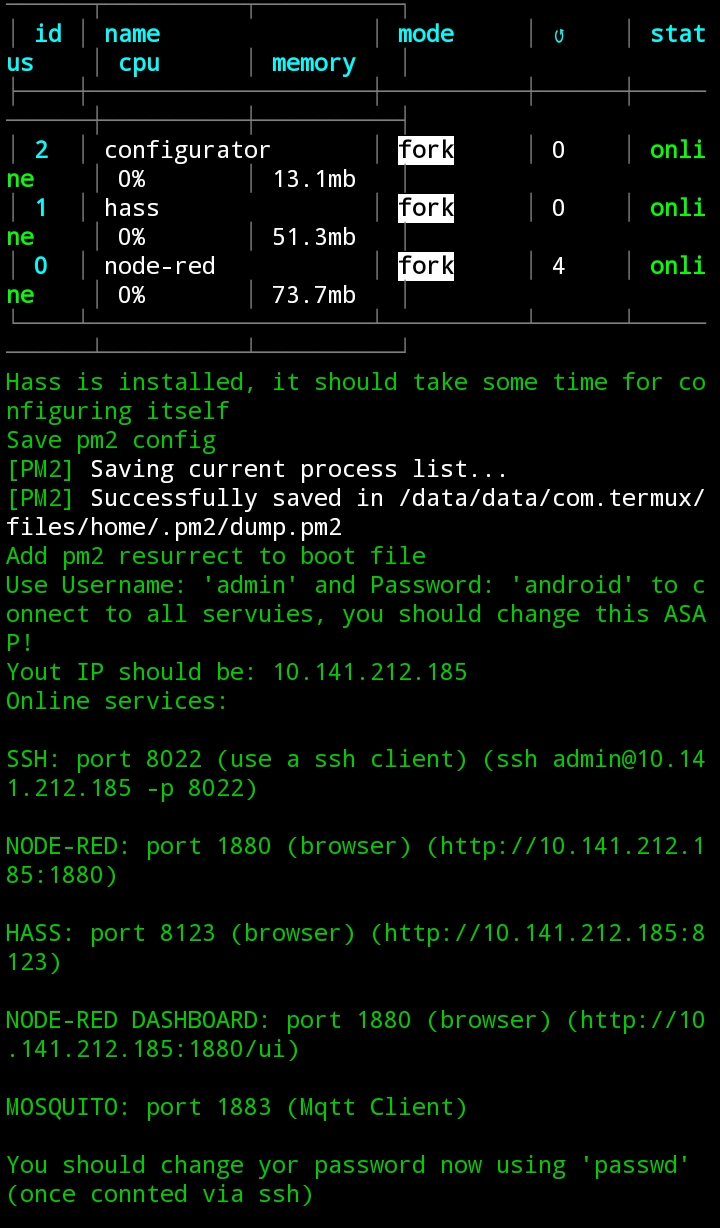Mattia Bonzi
January 1, 2022What?
This guide will assist you to install Home Automation, Node Red and Mosquitto on your Android device, without have to fight a dependency war.
It's possible to install and do everything manually (just take a look at the install.sh file if you want to know what the script does), and that is possible thanks to the work of a lot of amazing people and amazing projects.
This site simply help to complete the task easier for those people without a deep tech knowledge.
Click here to learn more about this project, or visit the software's site for more information on them.
Everything is free and open source, no ads, no subscription.
First thing first
Before we can start, let assure that everything is ready and properly configured to proceed with the installation.
Android version
First let our android version, the process will not work if Android version is lower the 6 (Marshmallow).
Grab your device, go to Settings > About this phone (may vary) and scroll down until you see Android Version
If the number displayed it's below 6, the process will not work, sorry mate!
Unknown source
Then let's enable the Unknow source installation permission, the procedure may vary depending on your phone and android version, the best things to do is to search on Google something like Enable 'Unknown source installation' Android{your version}
Know what you are doing
The procedure should be safe, if followed exactly like it's written!
If something goes wrong, it will be simply necessary to uninstall and re-install Termux App.
If you have Root permission on your device, have modified the system in some way, or want to modify the procedure in any way be sure that you know what you are doing!
Let's do things well
These steps are not mandatory, but they will be handy later on to ensure everything will work properly.
Developer options
Let's check now for the Developer permission, it's not required to obtain the permission, but it will be handy later on.
To do that, in the same windows as before, search for Build number and tap on it until your device will display a message 'You are now a developer!'
Stay awake
Search the developer options on your device (they can be under 'General settings', 'System settings', 'Advanced settings' or somewhere else depending on your device). Search for an option called Stay awake and enable it, this will enable your device to newer turn the screen off, when it's plugged to a charger, so that you can see what is going on..
Install your Android server
From now on, it's convenient to open this page on your target device, so that you can click the links and copy the strings.
Connect your device to a charger (recommended), or ensure that your battery is charged enough!
Connect to a trusted Wi-Fi networks!
If everything is ready to proceed with the installation, so let's move on.
F-droid
We cannot use the Google Play Store to install the needed software, so we'll need to install another store to download Termux, the Android terminal emulator that we will use to manage everything.
We'll use F-droid for that, a free and open-source alternative to Play Store.
“F-Droid is an installable catalogue of FOSS (Free and Open Source Software) applications for the Android platform. The client makes it easy to browse, install, and keep track of updates on your device.”
f-droid.org
Click here to download F-droid
Once downloaded, click on the file to open it and install F-droid, you will be asked to enable 'Unknown source installation' if you do not have done it before
Then open F-droid and wait 1 to 5 minute to update all the repository, once you'll see a list of app on the F-droid home screen, you can proceed further.
Termux, Termux boot and Termux API
From inside F-droid search Termux and install it.
You should be asked again the permission to install from the now known F-droid source (just one time), enable the permission again and install Termux.
If you have previously installed version of Termux, please remove it, and install it again from F-droid (the procedure will not work with the play store versions)
Install also Termux boot and termux API they're not mandatory but they will be handy.
Install Home Automation, Node red and Mosquitto
You are now ready to install Home Automation, Node red and Mosquitto on your Android device.
Open Termux wait for the initialization process and then copy-paste the following line and press return.
You should be asked several times to confirm to update a dependency package, simply type Y and press return every time.
You will also be asked for the permission to use the File storage of the device, consent and continue.
After you enable the file storage permissions, the process start and may take a long time to complete, simply wait.
pkg update -y && curl https://useitagain.io/install.sh | bashWhen the script completes it should print a message like the one below, if not, or if you see some error, please refer to the troubleshooting sections